

The devices here (excluding the AppleScript) require Max for Live which is included and integrated in Ableton Live Suite 10, but not the Intro or Standard versions. To purchase Max for Live, visit the official Ableton shop.

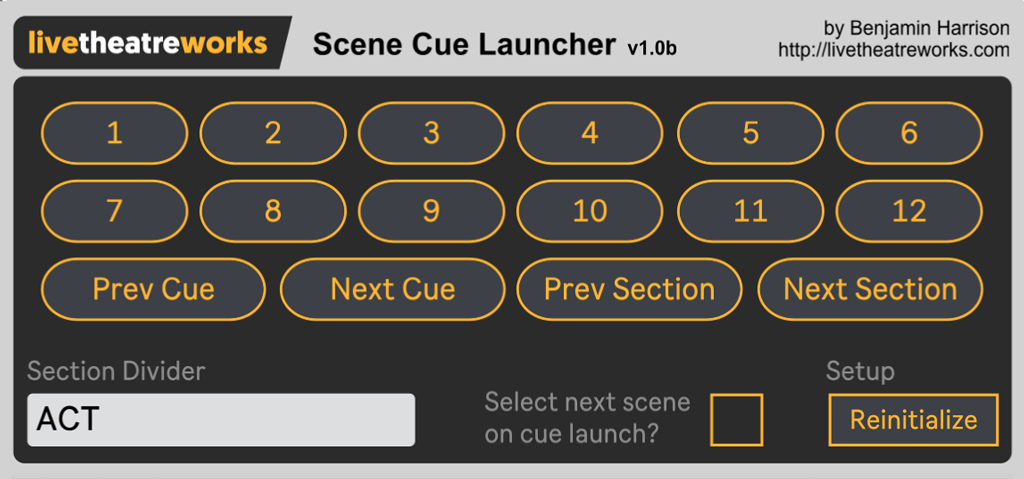
The Scene Cue Launcher is a unique Max for Live device for Ableton Live that provides a flexible cueing system ideal for live performance by allowing you to use the same MIDI or Key controls to trigger multiple different scenes in either a linear or non-linear order.
The device achieves this through use of SECTIONs and CUEs. SECTIONs are containers for CUEs, of which you can assign up to twelve per SECTION and trigger directly in a non-linear fashion once you are within a SECTION using your mapped control or by use the ‘Prev/Next’ buttons to jump through them in a linear order.This device opens up many new possibilities for musical directors, stage managers, musicians, DJs and live performers in how you may navigate your Ableton Live session view project in a flexible manner with a small set of controls.
Two examples of Ableton Live project excerpts using the Scene Cue Launcher device are pictured below. In the first, the SECTIONs are named 'SONG' and in the second, 'ACT'.
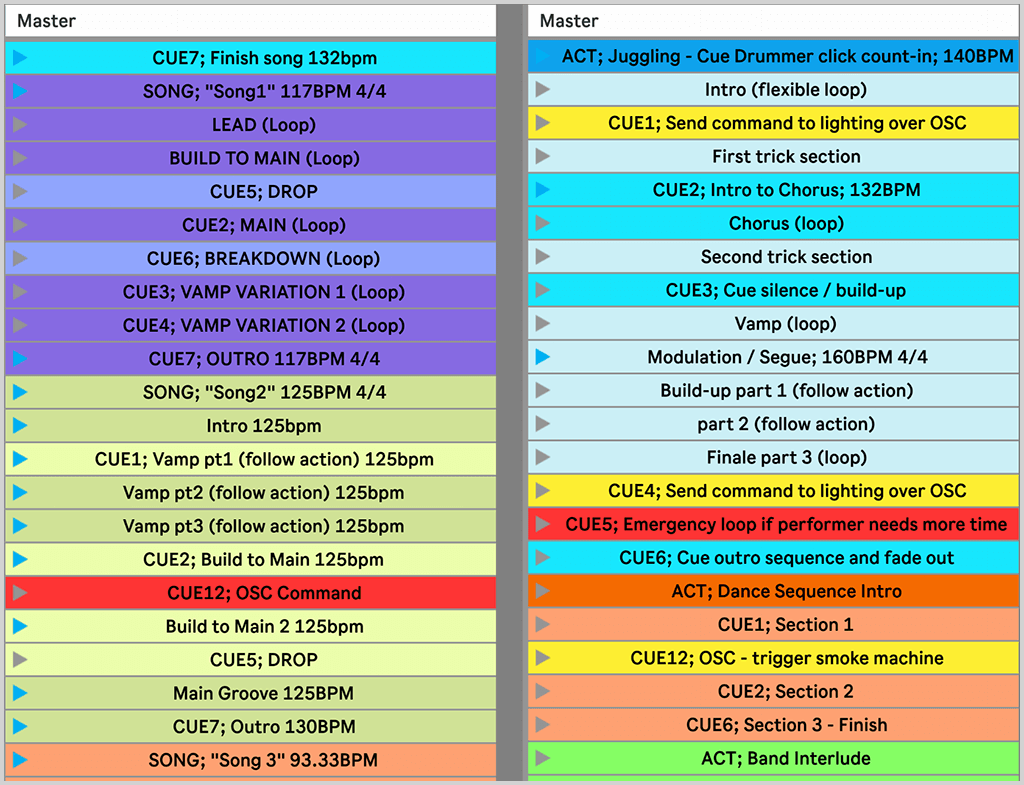
For more information about the capabilities and operation of this device, please read the Installation and Usage Instructions available for download under 'Resources' below.
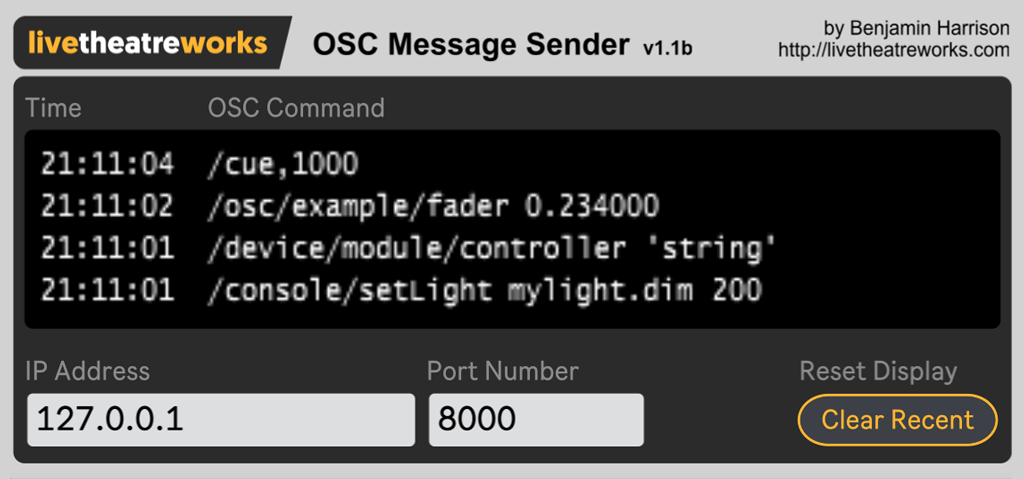
The OSC Message Sender is a Max for Live device for Ableton Live that uses MIDI clips in session view to send OSC messages to your networked devices.
This device takes the name of triggered MIDI clips from the track that it is inserted on. MIDI clips without a clip name are ignored, so you can use follow actions to trigger clips for complex timing solutions.
You can also use several copies of this plugin on different tracks to send multiple OSC messages simultaneously to one or several networked devices. This plugin also retains the last four sent messages along with the timestamp of your computer system clock for easy troubleshooting.
An example using multiple OSC Message Sender devices
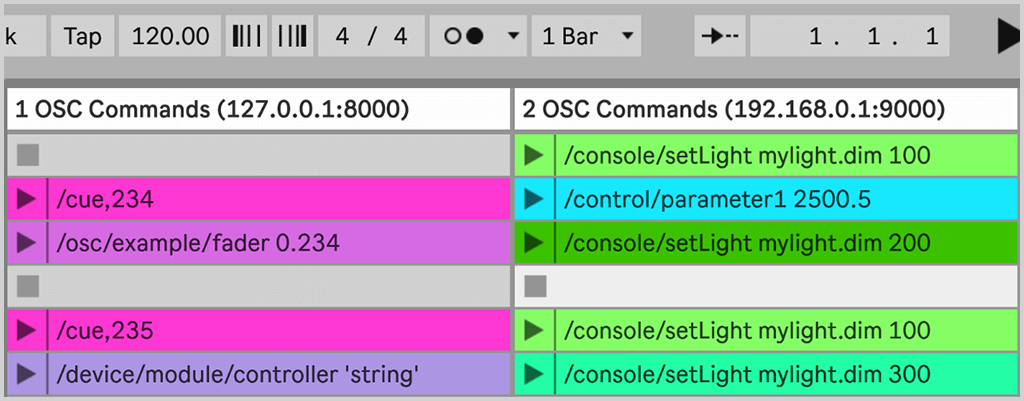
For more information about the capabilities and operation of this device, please read the Installation and Usage Instructions available for download under 'Resources' below.
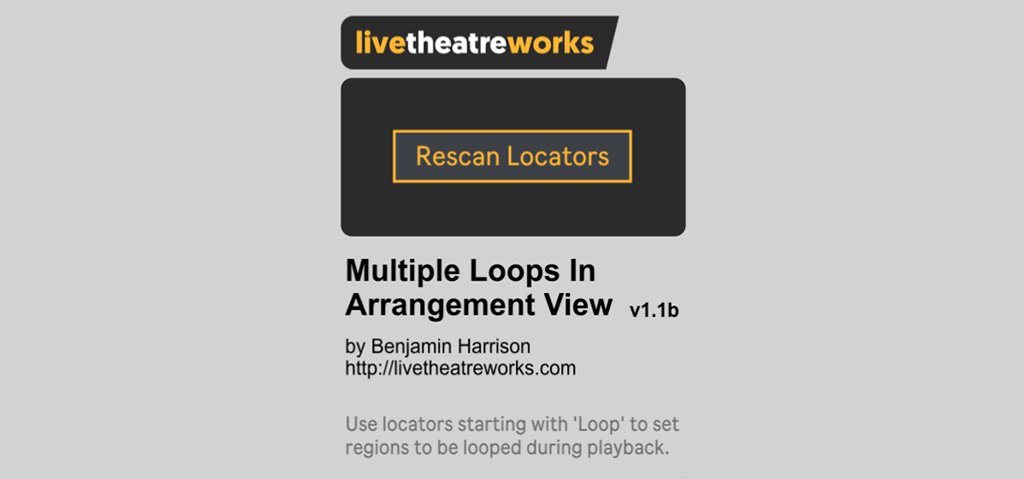
This Max for Live device for Ableton Live expands the playback capability of arrangement view by automatically creating new loop points during playback using locators.
This device will automatically create a new loop point when it passes any locator in arrangement view whose name starts with 'Loop'. The loop length will be set to fill the space until the next locator location.
Combine this with the in-built Ableton Live locator navigation and direct trigger capabilities to create a flexible arrangement view for live performance.
For more information about the capabilities and operation of this device, please read the Installation and Usage Instructions available for download under 'Resources' below.
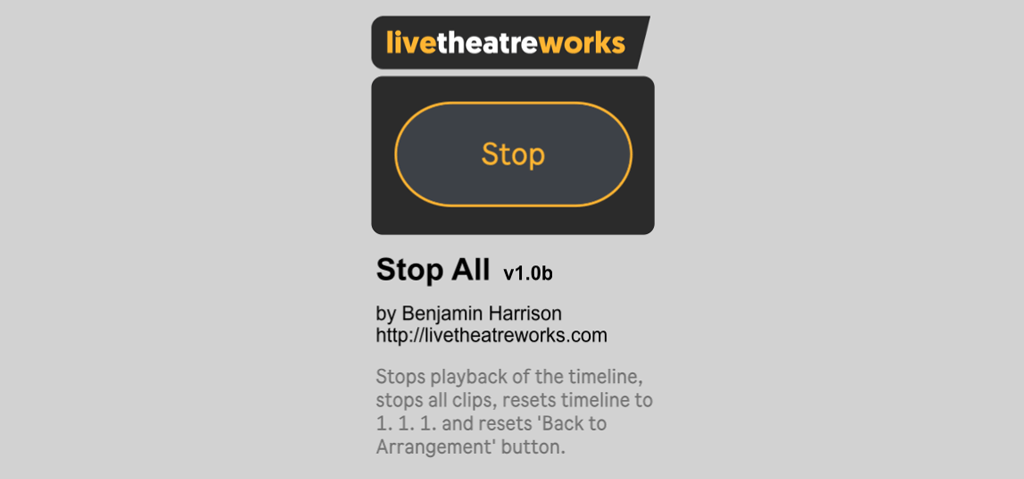
This Max for Live device for Ableton Live functions as a master stop button that stops and resets all playback.
This plugin does exactly what it's name suggests and acts as a master stop button for Ableton Live. The button can be assigned to a MIDI control or Key and when triggered, will stop all clips playing, stop the main timeline, reset the 'Back to Arrangement' button and reset the timeline back to the start.
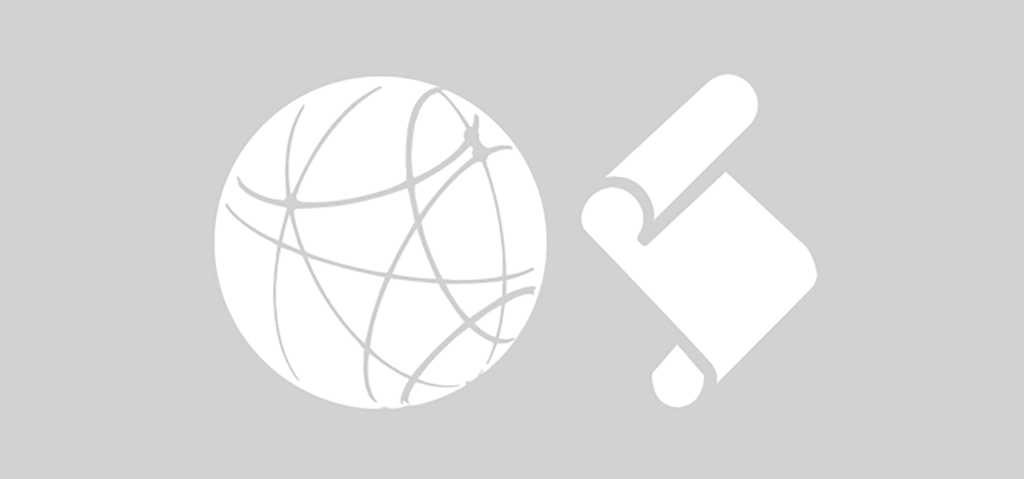
A self-contained AppleScript for Mac OS to automatically connect to MIDI networks through the 'MIDI Network Setup' window.
No need to install or configure mouse-click scripts for the GUI scripting. Just load this script up in AppleScript, set the parameters and go.
Copyright © 2018 · All Rights Reserved · Contact